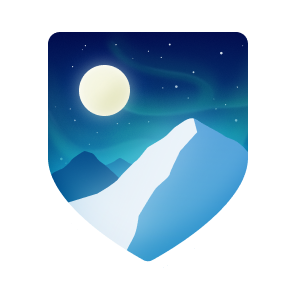-
Projektbüro Högl
Highlights
- Pro
Block or Report
Block or report sirprize
Report abuse
Contact GitHub support about this user’s behavior. Learn more about reporting abuse.
Report abusePopular repositories
-
postal-code-validator
postal-code-validator PublicValidate Formatting Of World-Wide Postal Codes
-
dojo-local-storage
dojo-local-storage PublicLocalStorage wrapper providing dojo/store interface
-
Something went wrong, please refresh the page to try again.
If the problem persists, check the GitHub status page or contact support.
If the problem persists, check the GitHub status page or contact support.